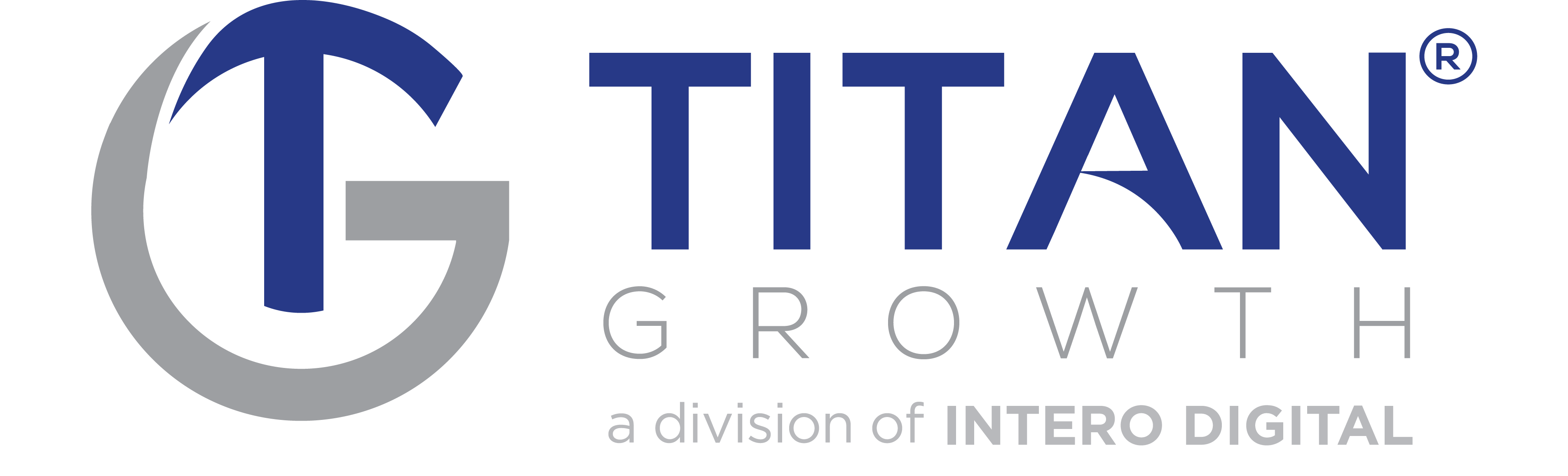You know what sucks? Looking for data.
It’s just not fun.
We collect it. We use it. We analyze it. But no one really likes searching for it.
Don’t get us wrong. We looooovvve data. In all its magnificent metriciness. The sky’s the limit when you have the right data at your disposal. But it’d be so much cooler if the data we needed just magically appeared at the exact moment we needed it.
Our love of instant datafication is the whole reason why we built TitanBOT. So everyone can spend less time looking for SEO data and more time doing literally anything else. That, and because you know what’s even worse than looking for data?
Guessing data.
That’s just awful.
And stupid.
Pro Tip: Basing business decisions off wild guesses never works.
Using tools to prevent the need to guess data is a no brainer. Tools that also make it easier to find insightful data? Well, that’s what separates the winners from the losers.
Enter the new Google Analytics 4. What is Google’s Analytics 4 platform? And how can you get it set up? We’ve created this complete GA4 guide to help you get started.
What is Google Analytics 4?
Google Analytics 4 is the fourth version of Google’s wildly popular online data analysis tool. It’s referred to as GA4 (or G4). Because that’s how numbers work.
The search and data giant calls its newly updated platform the “next generation of Google Analytics.” The new GA4 is based on their “App + Web” property and is fundamentally different than the only “Universal” Analytics.” Mainly in the way that it tracks data, and they way that it displays data – with the advantage of being able to give metrics for users across a website, an app, or both at the same time. Read the announcement to learn more.
Unless you’re steeped in GA lore, you probably didn’t even know there were three previous versions of Google Analytics. These past version are:
- GA1 – known as Classic Google Analytics
- GA2 – known as Universal Google Analytics
- GA3 – also sometimes called Universal Google Analytics
- GA4 – catchy name TBD
GA’s purpose has remained the same across all versions — to track and report website traffic data like a champ. The difference between them is in how they track that data.
In other words, Google Analytics 4 tracks web data in an all-new way.
Here’s an intro from Google explaining how:
Here’s the CliffsNotes version of that video: Google Analytics 4 is a unified offering for user centric analytics across app and web for all clients.
You probably think that sounds like word vomit. And you’d be right.
A simpler explanation is that GA4 offers better, more insightful, easier to find analytics than its predecessors. Though you probably could have guessed that on your own. Version 4 of something is usually better than version 1. That’s how numbers work.
So the question isn’t really what is Google Analytics 4 — it’s an analytics tool, just like every other version of GA. Rather, we want to know in what novel ways does Google Analytics 4 do its tool thing.
How Google Analytics 4 Tracks Web Data
To understand how GA4 tracks data, let’s take a quick look back at its development history using everyone’s favorite way to digest data (other than Google Analytics):
BULLET POINTS!
- A long, long time ago in the year 2019 people tracked digital engagement via two different methods:
- Google Analytics for Website Engagement
- Google Analytics for Firebase for App Engagement
- In July 2019, Google released a beta “App + Web Property,” which combined tracking web and app engagement into a single tool.
- In October 2020, beta testing finished and App + Web was renamed Google Analytics 4 and had a huge coming out party.
- Enter you. Today. Reading about the new Google Analytics 4. About to add GA4 to your workflow.
It’s been a wild ride.
No longer known as “App + Web Property Beta,” GA4 has grown up to become the now de facto default for any new property created in Google Analytics, whether that property is a website, an app or — gasp — both.
In other words, GA4 is Google’s Analytics’ version of adulting.
GA4 brings to fruition several developing Google technologies and integrates them into a more well-rounded, wisened, and responsible data analysis service. Technologies such as:
- Global Site Tag
- Google Signals
- Firebase Analytics
Streamlining these three into a single entity, and making it the default for all users, is how Google Analytics 4 tracks data differently than previous versions of GA.
How GA4 Tracks Data with Global Site Tag
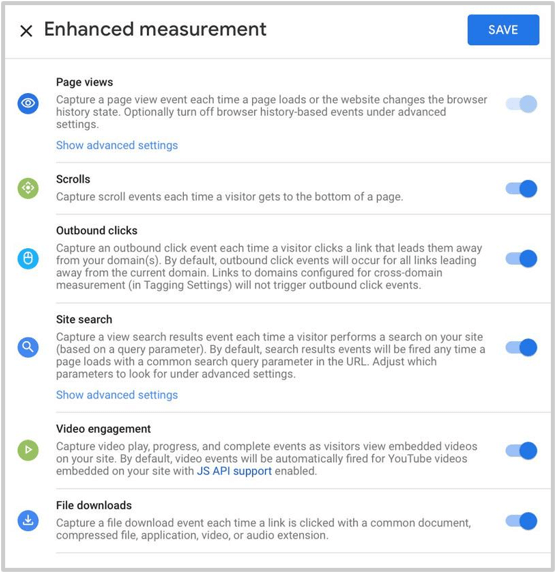
Global Site Tag (also known as “gtag.js”) tracks new metrics without the need to update or add additional code.
In the past we used different tags to connect with different Google products. Global Site Tag combines these into a single, simplified dynamic tag that updates automatically. This means as Google adds new features and products, it will change the code for you.
For instance, GA4’s Enhanced Measurements lets you instantly track video and cross-domain engagement. Previously, you would have had to manually add additional tags yourself to do this.
As a result, GA4’s use of the Global Site Tag reduces the amount of time analysts spend finding data.
How GA4 Tracks Data with Google Signals
In case you haven’t heard, Google is phasing out cookies. And where Google goes, the online world follows. Google Signals is a move to embrace new privacy policies without limiting data analysis.
By automatically integrating with Google Signals, GA4 can ascertain incredibly accurate data by identifying users across multiple platforms (who haven’t disabled ad personalization), even if not logged in. It then uses a process called conversion modeling to analyze that subset of users and apply it to larger audiences.
In a world without cookies, Google Signals is how businesses gain accurate measurements, compare campaign performance, and successfully remarket.
How GA4 Tracks Data with Firebase Analytics
Unlike its predecessors, every single action on a website or app is defined in Google Analytics 4 as an “event’ (as opposed to a hit).
![]()
This measurement method adapts Firebase’s analytics model for mobile apps, where engagement is defined primarily by the things users do (Events), rather than what they see (PageViews). Overall, this method provides a more accurate picture of user experience.
In fact, shifting focus on user behavior is something Google is asserting across the board, as we’ve seen in their addition of Page Experience as a key SEO ranking factor.
Event-based tracking is probably the most noticeable change in GA4, and the one most likely to cause confusion. But once we get past the initial learning curve, we see this is actually a much more insightful way to analyze data.
Take an online purchase.
Previously, in order to log a purchase we had to rely on users loading a “Thank You” page, assign a set of dimensions and metrics that correlate to the transaction that brought the user to that page, and place a PageView tag on that page to pass the user’s transaction data along to our GA reports.
But in reality this is two separate events.
One event is the purchase itself. The other is the event of viewing the “Thank You” page. Google Analytics 4 lets us make this distinction. Previous versions did not.
Treating each action as its own event is a lot more precise. And the more precise your data, the better your insight and homed in your strategy will be. Not only do you not need to rely on a “Thank You” page to track a purchase, but your data relates to the thing it’s supposed to relate to.
Crazy, right?
How to Setup Google Analytics 4
Okay.
Enough chit chat.
Let’s see what this baby can do.
You’re probably in one of two positions right now. Either you already have a Google Analytics account and are wondering how to upgrade to GA4 and how doing so will affect your analytics strategy OR you want to add a new site to Google Analytics entirely.
Here’s how to set up the new Google Analytics 4 in both instances.
How to Setup GA4 for a New Site
The process is exactly the same as it used to be. Just follow Google’s recommended steps to get started with using Google Analytics 4.
How to Setup GA4 for an Existing Site
If you already have Google Analytics installed on your site, log into your account and head over to the Admin section (shown at right) to set up GA4.
You should then see an option to Upgrade to GA4.
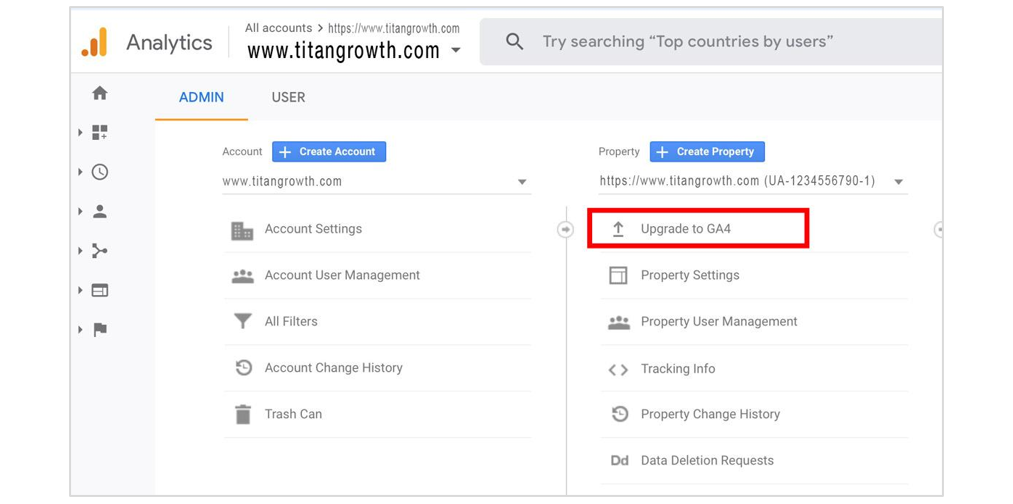
Next click the “Get Started” blue button.
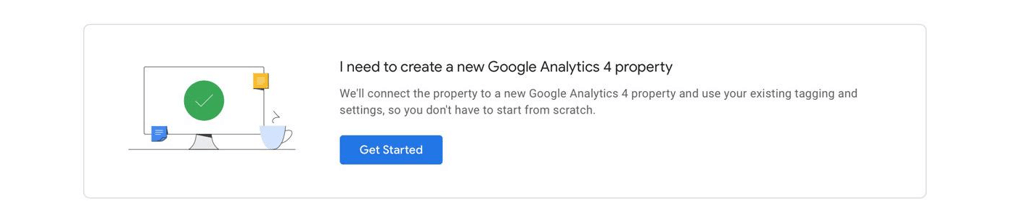
On the following screen request to “Create Property” which will finish the upgrade.
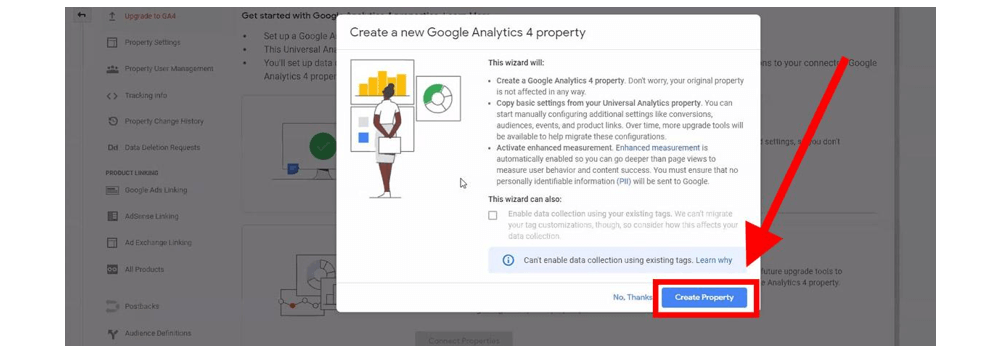
In some cases, as shown above, you will be unable to select the “enable data collection” box. This is because gtag.js has not been fully tagged on your site. No worries though, you can tag manually in the next part by selecting “Tag Installation.”
Selecting “Tag Installation” from the Setup Assistant is also how you connect your new GA4 property to your existing Analytics account.
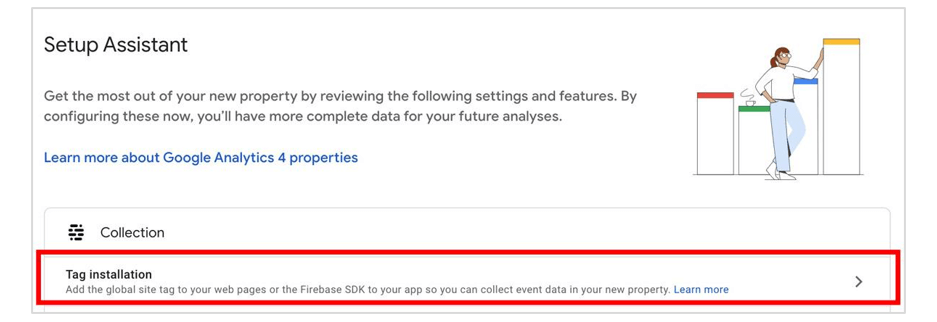
Here you’ll find instructions on how to connect your properties using your existing on-page tag, either directly through Google Analytics (if you manually placed gtag.js on your site) or Google Tag Manager.
Just be sure to note your Measurement ID, and then follow the steps.
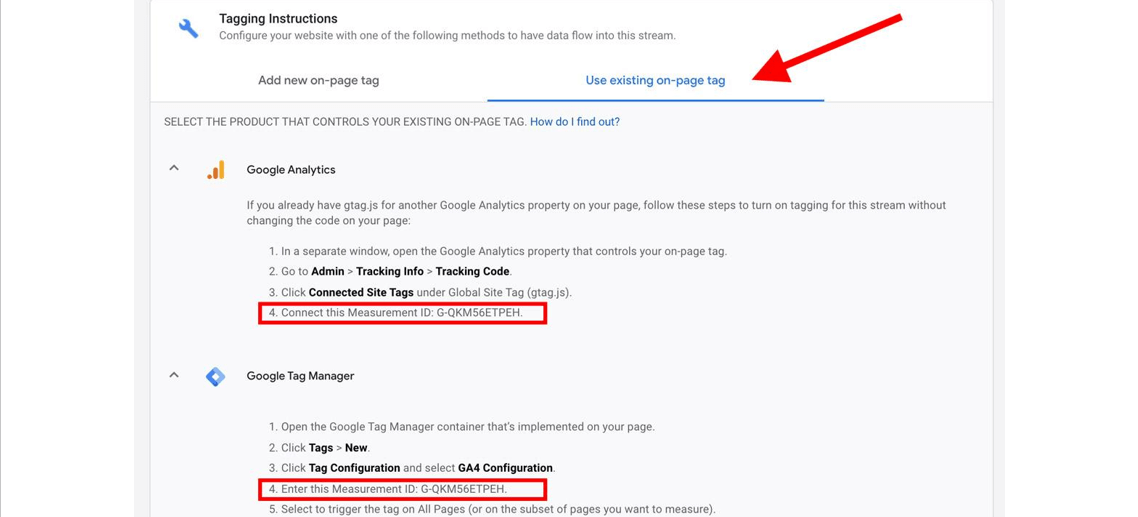
And with that your days of trying to find data are over.
Well, not entirely. You still have to do some work. But as we’ll see in a moment, the process is going to be a whole lot easier.
Event Tracking in Google Analytics 4
The new version of analytics is all about “events.” These events are the main way that data is shown in the new Google Analytics platform.
Whereas “event tracking” in previous versions meant setting up a modified Analytics code or gtag.js script, Google Analytics 4 claims to enable editing, tracking and fine-tuning of events within the UI. Now though, marketers can edit, correct and adjust how events are tracked in their analytics without having to editing on-site code.
There are many differences in data collection between Universal Analytics and Google Analytics 4 properties. The data you see in your Google Analytics 4 reports comes from what are called “events” that are triggered as users interact with your business’s website/app.
Here is a bit of an introduction to concepts in GA4:
- Events: These are user interactions with a website or app – like page views, button clicks, user actions, etc. Unlike before, events do not require adding customized code into the on-site Analytics tracking code, some events are measured by default.
- Parameters: Information that gives context to each event. For example, parameters can be used to describe the value of a purchase, or to provide context into where, how, and why the event was logged. These can include page titles, article IDs, etc. – these are most analogous to many of the “dimensions” that were available before.
- User property: Attributes or demographic information about the user.
- User ID: Used for cross-platform user tracking.
Do you need to do a lot of complex configuration and setup to track events in the new Google Analytics 4 property? No! As long as you use the SDK or gtag.js, you don’t need to write any additional code to collect certain default events.
Otherwise you can even create or modify events in via the GA4 user interface in order to get more advanced custom tracking.
How To Tell Which Google Analytics I Am Using
Learning new things is hard. It’s almost as painful as looking for data.
So you might be weary of swapping your existing, familiar Google Analytics setup for a new, untested one.
Luckily, right now you don’t have to.
When you set up a GA4 property, it actually creates an entirely new property, separate from your existing version of Google Analytics (aka Universal Analytics). So when you go to access your site’s property, you’ll now find two listings.
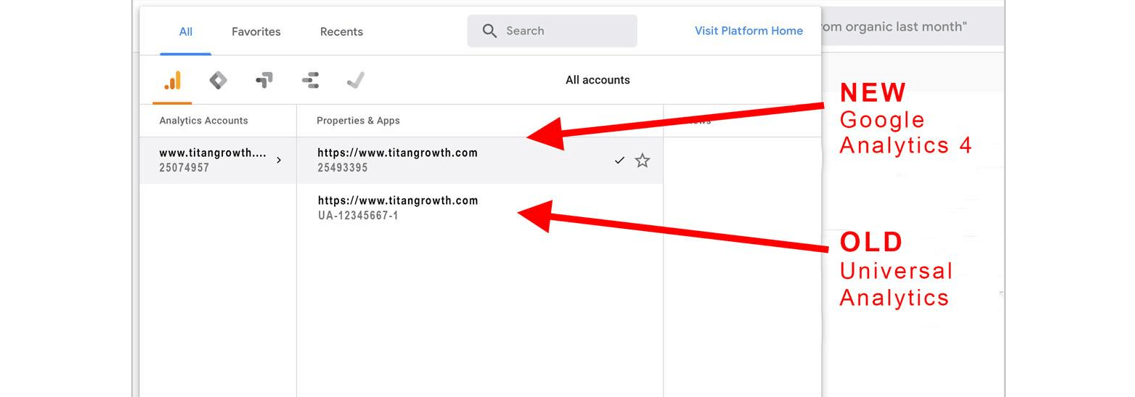
You can tell which is which based on their tracking IDs. The older version of Google Analytics (aka GA3 or Universal Analytics) has an ID that starts with “UA.” Google Analytics 4 properties do not. Whichever property is greyed and has a checkmark next to it is the one you’re currently using.
Though most likely after using the two you will be able to tell the difference based on their user-interfaces.
Universal Analytics (OLD)
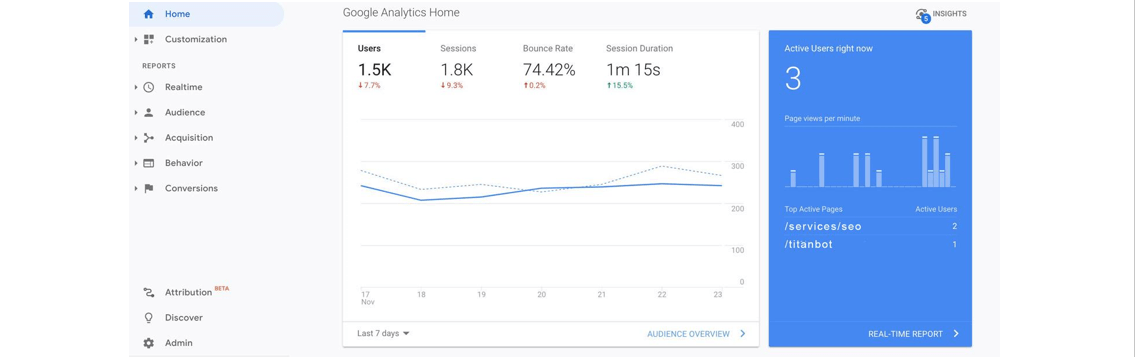
Google Analytics 4 (NEW)
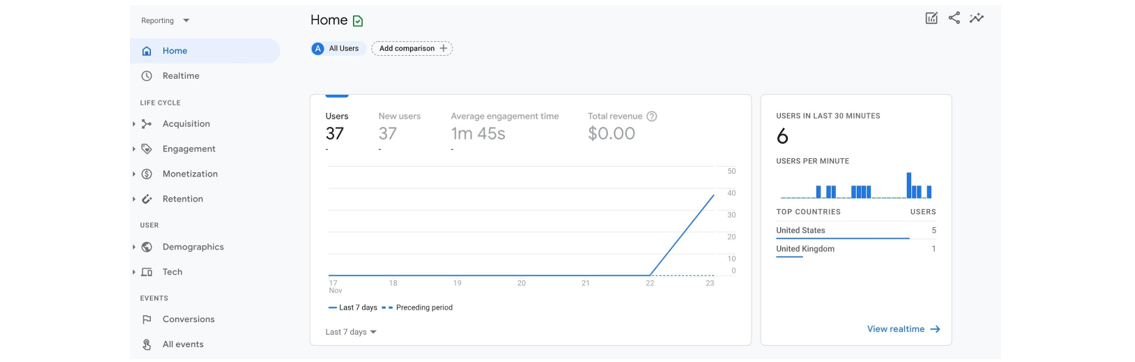
Google will likely eventually deprecate Universal Analytics and force everyone to solely use GA4, but for now you can access both. And it’s recommended you do so.
The old and new versions of Google Analytics provide different reports and data. By using both you can still rely on your existing analytics while getting familiar with the new insights provided by GA4.
Google Analytics Walkthrough and Highlights
To get familiarized with GA4’s new look check this walkthrough from Google.
Two areas worth highlighting further are:
Predictive Insights
GA4 uses machine learning to identify trends in your data and provide predictions about future user behavior. It will then automatically alert you about any significant trends that could help improve ROI. According to Google’s Vidhya Srinivasan its advantages come from it’s machine learning processes:
“It has machine learning at its core to automatically surface helpful insights and gives you a complete understanding of your customers across devices and platforms. It’s privacy-centric by design, so you can rely on Analytics even as industry changes like restrictions on cookies and identifiers create gaps in your data.”
The example Google uses is when GA4 “calculates churn probability so you can more efficiently invest in retaining customers at a time when marketing budgets are under pressure.”
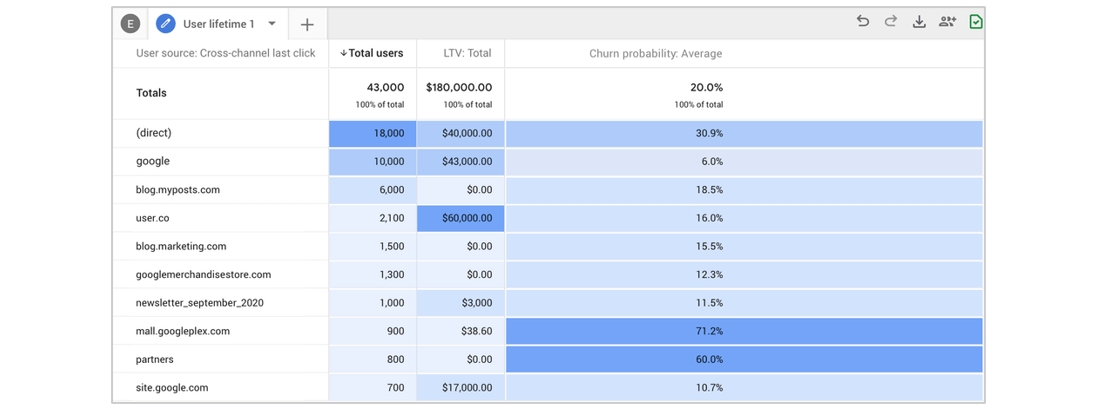
Customer-Centric Data
One of GA4’s main goals is to provide marketers a more complete understanding of the user journey across devices. Via “life-cycle reporting,” it focuses less on individual metrics and instead hones in on the entire end-to-end buyer journey.
For example, with GA4 “you can see what channels are driving new customers in the user acquisition report, then use the engagement and retention reports to understand the actions these customers take, and whether they stick around, after converting.”
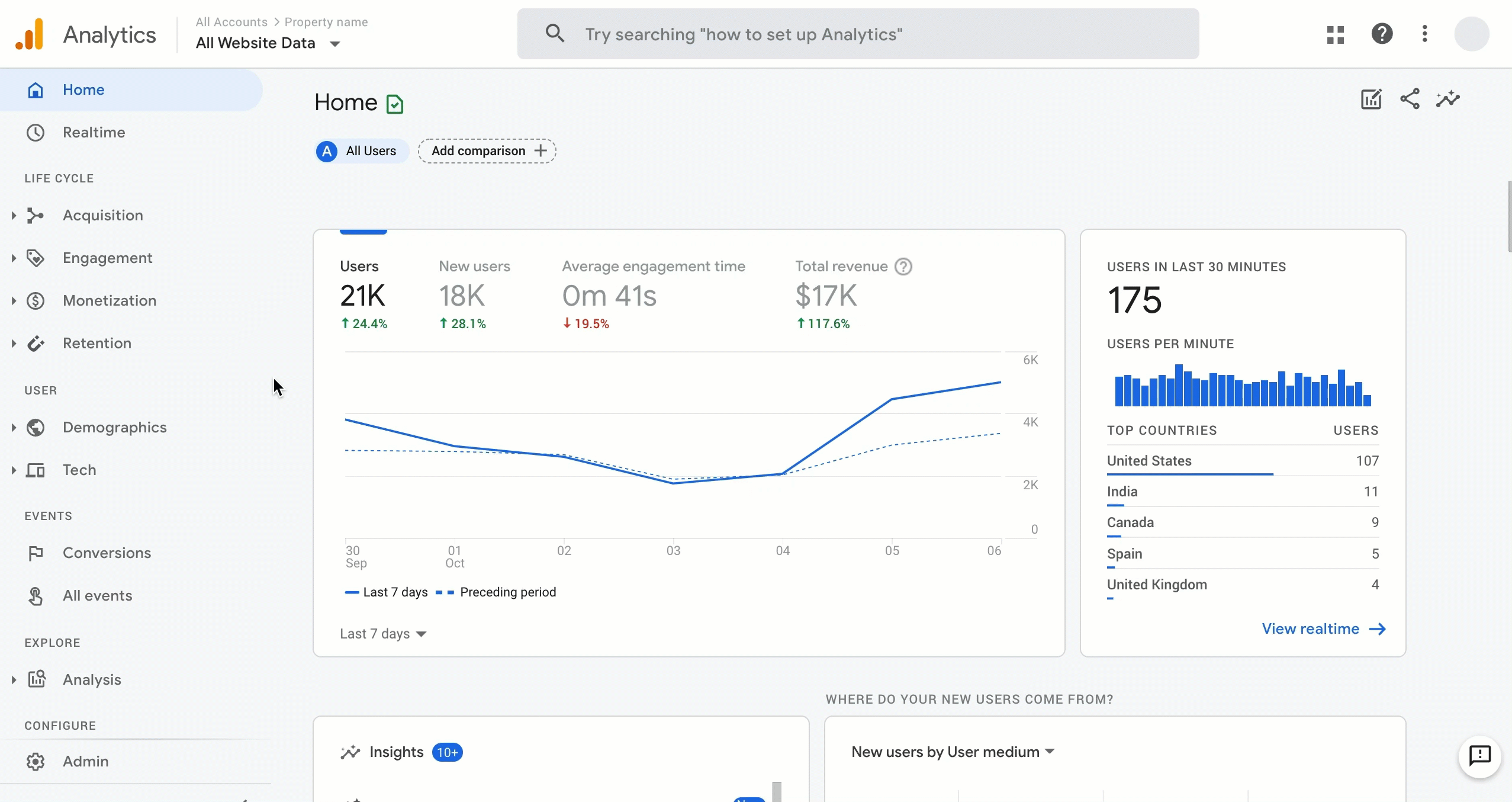
In other worlds, in a world where omnichannel marketing rules, Google Analytics 4 is the best way to track marketing metrics.
Because it provides Omni Analytics.
Hey! Looks like we just found this version’s catchy name.
Why You Should Use the New Google Analytics 4
There are a lot of things to love about GA4. Even if you’re not a data nerd like us.
Like GA4’s integration with BigQuery, which one data analyst calls “the most significant release in the history of Google Analytics.” Or it’s improved integration with Google Ads. Or it’s simultaneously seamless tracking of users across mobile and desktop. Or its attempt to future proof against privacy protection laws (like GDPR and CCPA). Or it’s mission to supplant missing data due to cookie restrictions. Not to mention everything else we discussed above.
And best of all, GA4 decreases the amount of time you have to spend finding data.
Is Google Analytics 4 the answer to all your problems? Will it magically improve ROI and streamline your marketing? No. Marketers will still have to do some work, like analyzing that data and adjusting strategies accordingly. But it definitely makes doing business a little easier, and more intuitive.
Not to mention it ensures your success doesn’t depend on a guess.