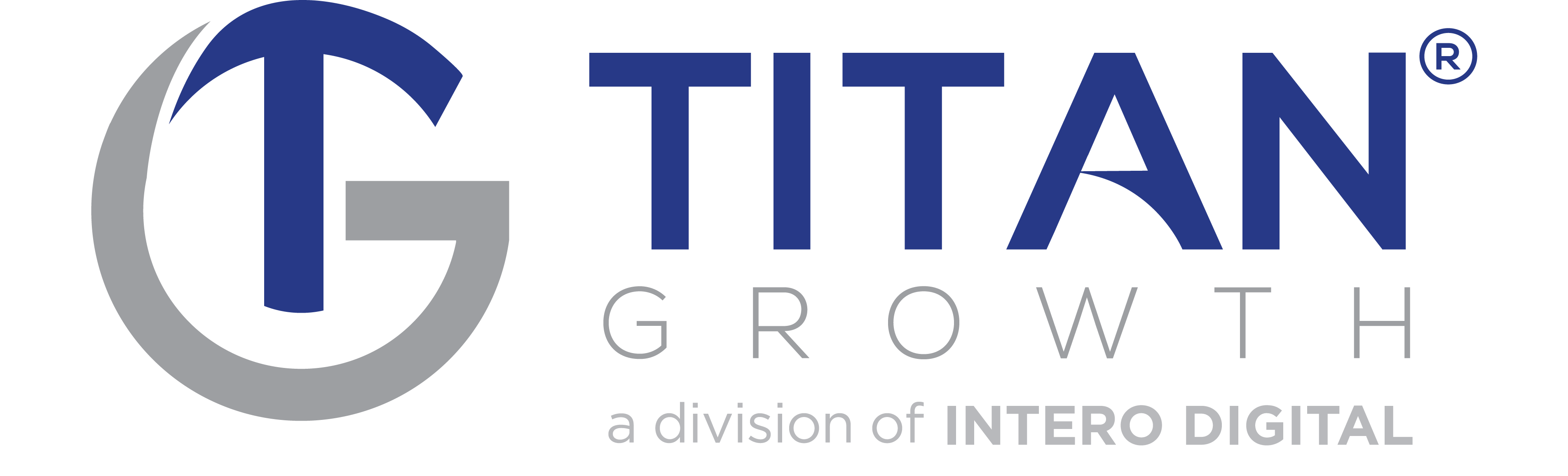Not only is LinkedIn an open door to prospective companies, it’s a proven lead machine for B2B companies.
At a glance, LinkedIn lead gen forms:
- Do not cost extra to implement
- Are available for both desktop and mobile
- Are completely optional
- Are easy to set up, and…
- Are easy for users to submit
As with any form of advertising, conversions are the only true way to justify spend. One feature that helps boost conversion rates and leads is LinkedIn’s Lead Gen forms. These forms are as easy to set up as they are for leads to fill out and can help increase your lead pipeline.
What’s not to love?
What are LinkedIn Lead Gen Forms?
A LinkedIn Lead Gen Form is an add-on call-to-action for your LinkedIn Sponsored Content or Sponsored InMail campaigns. It acts as an in-app form that automatically populates LinkedIn profile information without having to type anything by hand.

When a user selects an ad’s CTA and a Lead Gen Form is connected, a pre-filled form appears using data from their LinkedIn profile. Users hit “Submit” and are greeted with a thank you page or are redirected.
Simple. Effective. Awesome. But you don’t have to take our word for it….
The Benefits of LinkedIn Lead Gen Forms
Let’s face it, people are busy. If things aren’t simple and instant, there is a good chance the form fill out will be abandoned. As marketers, we know that if we want a prospect to take action, we need to ensure that the effort on their part is as minimal as possible. LinkedIn understood that and did us a solid by offering Lead Gen Forms.
Traditionally, when a user clicks a LinkedIn ad they are directed to a third-party website or landing page. Once there, the user would manually fill out a form to complete an action like signing up for mailing lists, downloading eBooks, or contacting your company. Here’s the issue with the traditional method; it’s not efficient.
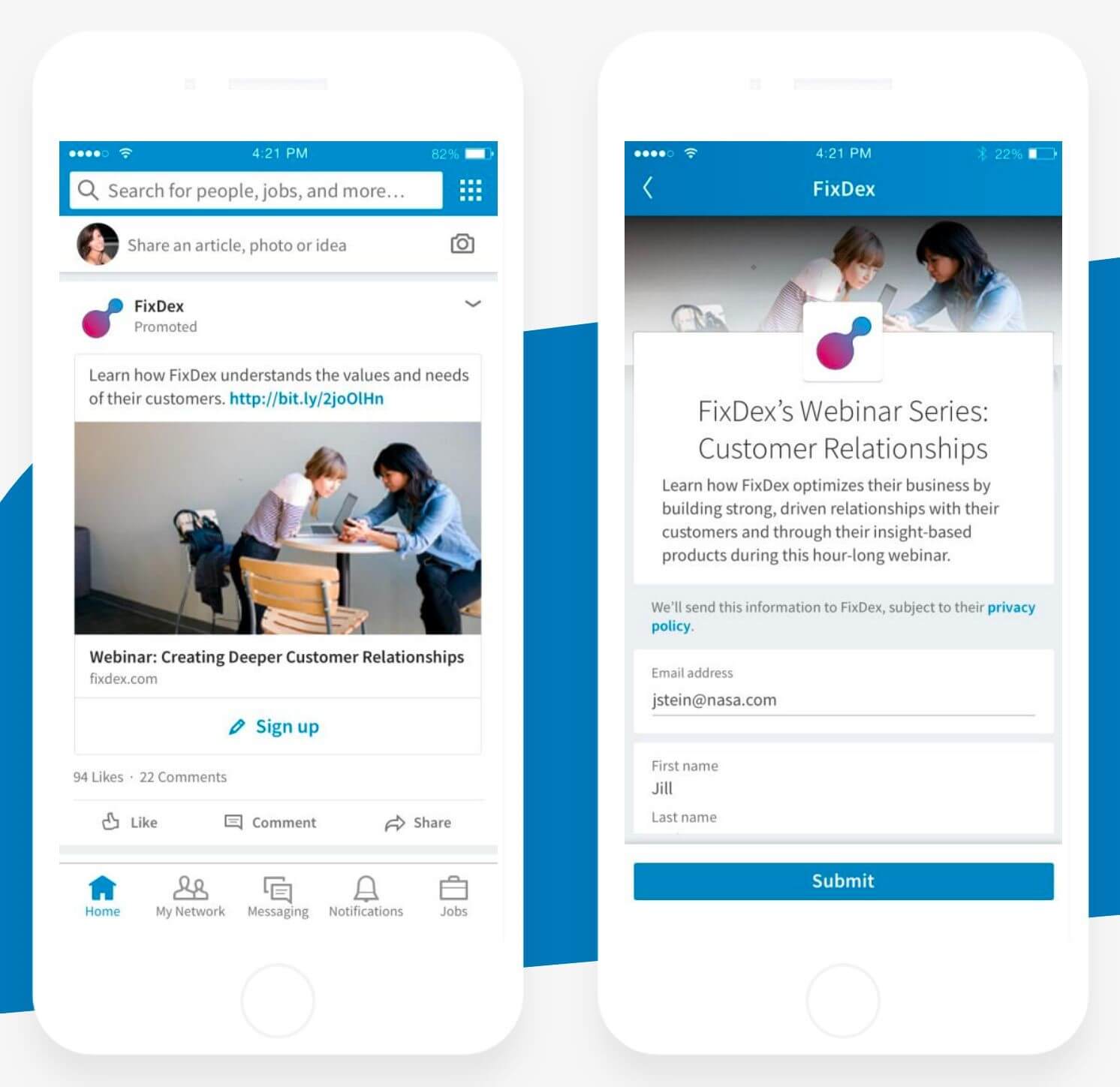
Lead generation thrives on two things: automation and simplicity. The less actions it takes to engage your prospects, the better. And that’s exactly what the Lead Gen Forms accomplish. It’s as easy as click and submit.
Why is this so sexy?
- It makes it easier than ever for leads to take action
- User experience becomes easier and simpler
- More pertinent info is provided than traditional forms
- User info is automatically stored for CRM integration
- Improved lead and ROI tracking
As an added bonus, Lead Gen Forms are specifically designed for mobile use. This is a necessity given 80% of users interact with LinkedIn Sponsored Content using smartphones. Not optimizing for the mobile experience is one of the top two reasons businesses fail to create high-converting forms in the first place. The other is forms typically require too much work on the user’s part to fill out. LinkedIn’s Lead Gen Forms overcome both issues and streamline your lead generation.
Why You Should Use Lead Gen Forms
Generate High Quality Leads
LinkedIn is for professionals. While some people might use fake names, emails and profile pics elsewhere, most business professionals keep it real when signing up for an account on LinkedIn. That’s why the information gained from a LinkedIn Lead Gen Form is typically more trustworthy and relevant than traditional forms. Since these details are automatically pulled into the forms, incorrect data entry, partial data or spam is reduced.
Improve Conversion Metrics
Lead Gen Forms remove many of the barriers that keep users from converting. For example, having to click an ad, visit a page, fill out a form, open their email and click a download link is a lot to ask of a user. There are a lot of opportunities for a prospect to abandon the cause. But the automation and ease of use of Lead Gen Forms streamlines the conversion process. The potential upside is an increase in leads at a reduced cost-per-lead (CPL).
Gain Customized Data
When building a Lead Gen Form, there are over 20 fields to choose from. Each of those are tied to a piece of data from a user’s profile and will automatically generate. While we don’t recommend using them all, it certainly provides flexibility on the type of information you can collect with these forms. There is also the ability to create custom questions as well, though users will have to manually fill those out.
In addition, Lead Gen Forms are compatible with marketing automation tools like Zapier and Driftrock. This way you can automatically pull your lead data into your existing CRM in real time. For more info check out a full listing of CRM integrations.
You can also access performance reports for your lead gen campaigns right in your LinkedIn Campaign Manager dashboard. This will include KPIs like total number of leads generated, form completion rates, and CPLs.
Ok, so now that we’ve covered the what and the why of LinkedIn Lead Gen Forms. Let’s get practical and look at the how.
How to Create LinkedIn Lead Gen Forms
There are few ways to create a Lead Gen Form. You can do so while setting up an ad or you can create a form and attach it to your ads later on. Here’s a step-by-step on how to do both.
Creating a Lead Gen Form
1.Login to LinkedIn’s Campaign Manager
2.Select the Account Assets dropdown and choose Lead Gen Forms
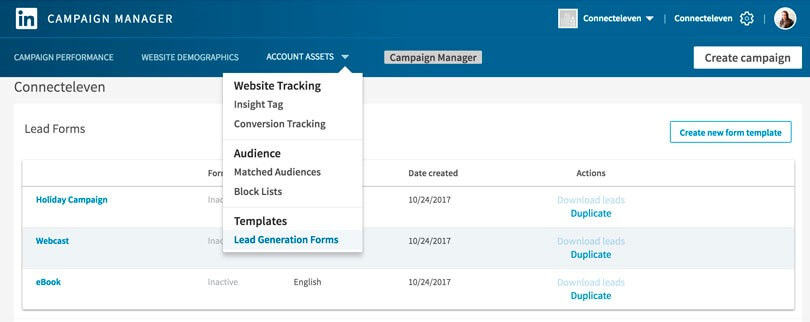
3. Select Create Form
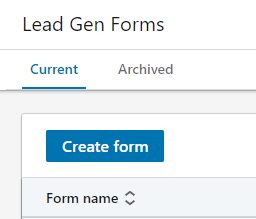
4. The first section is called “Form Details”. This is where the magic happens!

- Form Name: Type a unique name for your form. This name will not be visible to anyone else, but used internally when connected your form with ads (as shown below)
- Offer Headline: Enter your offer headline. This CTA could be anything you want to entice the user to fill out your form. For example, “Download My Awesome eBook” or “Signup for Our Awesome Newsletter” or “Learn How to Grow Your Awesome Business”.
- Offer Details: Write additional text that will appear beneath the Offer Headline describing the offer and further selling its value
- Privacy Policy URL: Provide a link to your website’s privacy policy page
- Custom Privacy Policy: This is an optional field where you can outline in greater depth how a user’s information will be used
5. The second section is called “Lead Details & Custom Questions”. This is where you select your input fields.
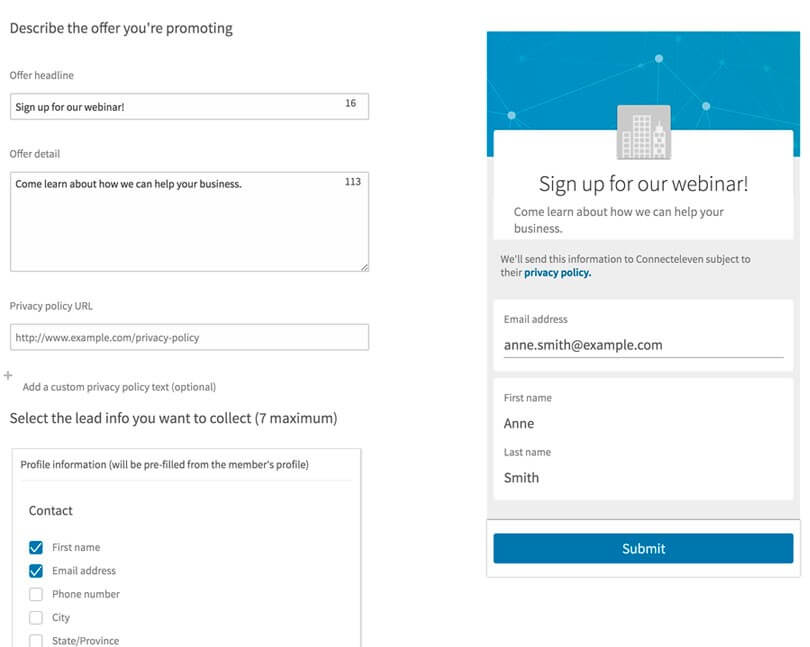
- Profile Information: As of writing this, there were 5 categories (Contact, Work, Company, Education & Demographic) to choose from. Each category has its own set of entries that you can select to appear on your form which will pull from the users LinkedIn profile.
- Custom Checkboxes: Optional fields that you can insert into your form requiring a user select them in order to submit. Examples include an opt-in checkbox or privacy policy checkbox.
6. The third section is called “Confirmation”. This is where you create your thank you screen, select your CTA button text and URL. If using ‘Download Now’ or ‘View Now’ as your CTA, be sure to insert a direct URL to your content
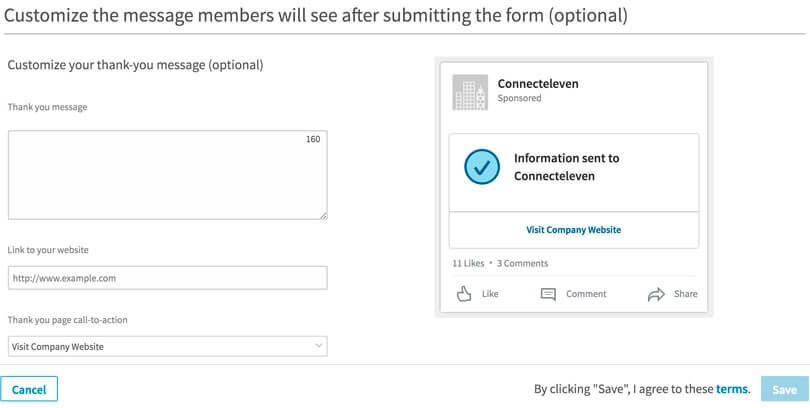
7. The final section is called “Hidden Fields”. This is an optional field hidden from users that you might want to consider if you’re connecting Lead Gen Forms to a CRM. To learn more about it visit LinkedIn’s page on Hidden Fields.
8. Select ‘Create’
9. Congratulations! You’ve created a Lead Gen Form. Now you’re ready to attach it to an ad.
Adding an Existing Lead Gen Forms to Your LinkedIn Ads
1. Login to LinkedIn’s Campaign Manager
2. Select Create Campaign (if you already created a campaign skip to step #7)
3. Choose “Lead Generation” as your objective
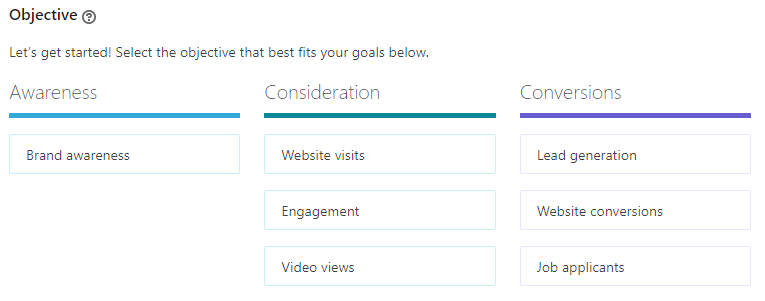
4. Designate your audience, placement, ad format, budget, schedule and conversion tracking.
5. Either Create an Ad or Browse Existing Content

6. If you choose to Browse Existing Content or already have created an ad select the blue ‘Associate Lead Gen Form’ link directly beneath the ad and skip to step #8
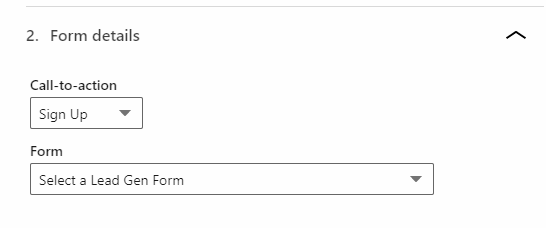
7. If you Create an Ad from scratch, you will first have to set up your ad copy and media
8. Create a new form or select one you already created, as outlined above
9. You’re all set! Select ‘Launch Campaign’ and watch the leads roll in.
5 Tips to Create a Winning Lead Gen Form
It’s one thing to know how to create a Lead Gen Form, and something entirely different to create one that is successful. At the end of the day, although LinkedIn has made it easier than ever to collect quality leads, there is no substitute for valuable content. So, here are some tips to create forms like a pro.
Your Form is Only as Good as Your Ad (and Offer)
Use catchy visuals and copy to entice your prospects and offer them content they can’t resist. This might seem like a no-brainer, but always put the most effort into providing content relevant to your target audience. In other words, give the people want they want. We don’t care how easy your form is to fill out, no one is going to do so if the offer doesn’t blow them away.
Don’t Use Too Many Fields
It might be tempting to add all 20+ fields to your form since they’re getting auto populated, but hold true to the motto less is more. LinkedIn recommends inserting 3-4 fields in your form. While you can certainly add more, we suggest not overdoing it as it might scare away potential leads if it appears that you’re data mining rather than providing something of value.
Avoid Fields Requiring Manual Input
Automation is what makes Lead Gen Forms so sweet. Let’s not mess with a good thing. One of the main reasons businesses have trouble collecting leads is because they ask too much of prospects. The more work a user must do, the less likely they are to convert. So, stop making them use their thumbs and let the machines do all the work.
Double Down on the Thank You Screen
Ever hear of a “double conversion?” It’s the golden egg of conversions, and Lead Gen Forms tee you up perfectly to take advantage of them. By submitting the form, a user already converts as a lead, but if you play your cards right and strategically design the ‘Thank You’ screen that follows you can convert them again. This could include getting them to download a whitepaper, signup for an event, follow your LinkedIn page or any other number of actions you’d like them to take.
Go Forth and Test
Are you still here? We’d have thought by now you would be off testing Lead Gen Forms. We have seen some great results from our clients who have opted to integrate them into their sales pipeline and wanted to share this information with you as well!
There a lot of options out there when it comes to prospecting. But any that add on to services we are already love at no extra cost and a minimal amount of extra work are as good as it gets. If LinkedIn has opened the door to prospective companies, their Lead Gen Forms are the best way to walk them through.