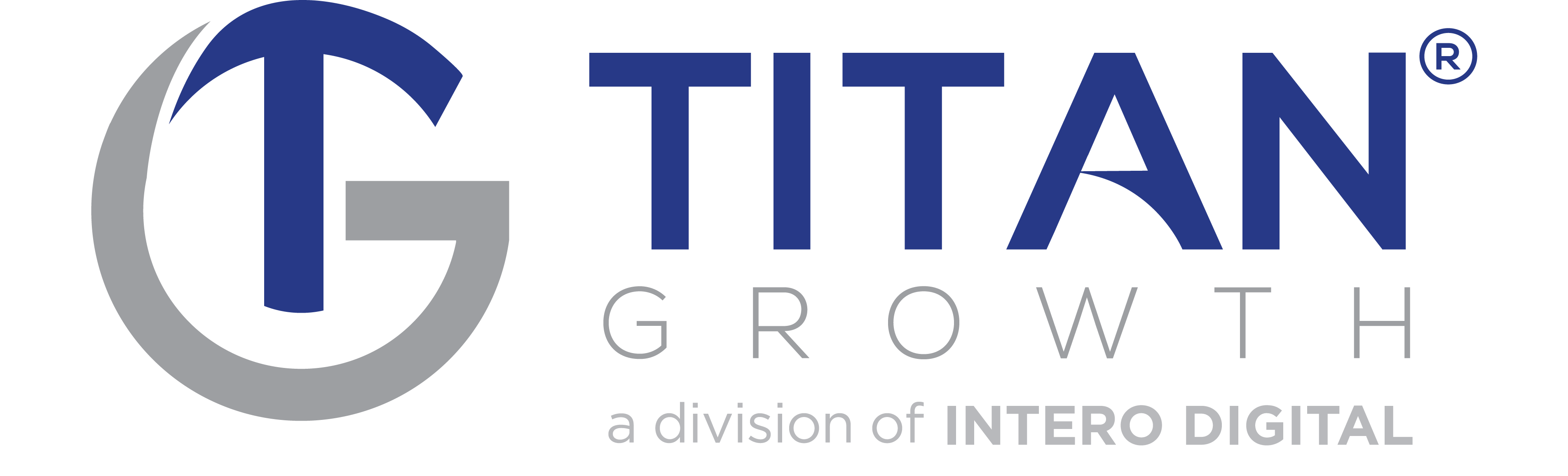Local listings like Google Plus Local can give businesses an advantage in local search. Here’s how you can get started.
Local listings can give a company a one-up in local search, and a Google Maps listing is a must for any company with an address. Besides the advantage of local search, local listings also help users better connect with and find your business.
While there are many advantages to creating a listing, Google’s current update with Google Places and Google+ Local creates a lot of confusion for those who are just trying to get started. Here’s how to navigate the update and create your business listing the easy way.
Disclaimer: This article assumes that you do not have a Google Places listing or a Google+ Business Page set up yet.
Getting started with Google+ Local
It’s important to remember that a Google+ Local account is not mandatory for creating a business listing on Google; however, by incorporating Google+ Local you offer your users more ways to connect with your business through reviews, photo tagging and further engagement with your brand. Also, by creating an account with Google+ Local first, you will avoid a 2-step verification, making the process much more seamless.
Step #1 Create a personal profile
In order to create a local page for your brand, you must first have a personal Google+ profile. You can set one up here. Once you have a personal profile, you can create a local page by navigating to the ‘Pages’ section and clicking ‘Create a page.’
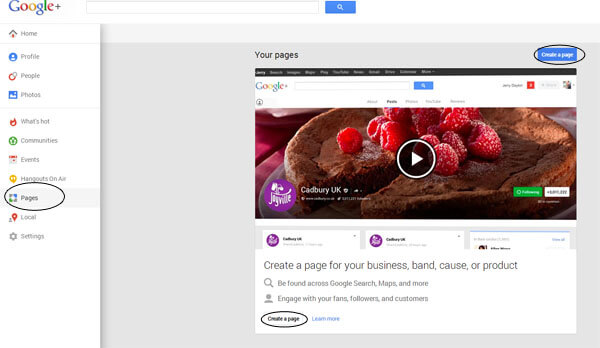
Step #2 Select the ‘Local Business’ category
After selecting ‘create a page’ you will be prompted to identify what type of business page you would like to create. In order to create a Google Places listing through Google+ Local, you MUST choose ‘Local Business or Place’ as your business category. Once you have selected the local business category, you will be asked to enter a phone number. If you already have a Google Places listing, your listing will show up as an option to select, and you will eventually have to re-verify. If it doesn’t show up, select to ‘add your business to Google.’
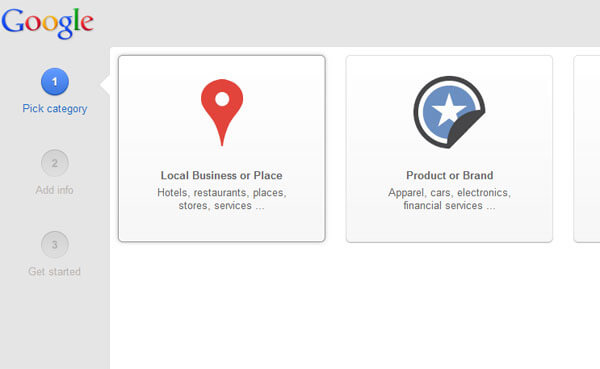
Step #3 Complete your information
Complete the rest of your information, agree to the terms of service and finalize your new page. Once your page is created, you may add in additional information for a more complete profile, including a thumbnail image, a background image, a description and hours of operation. Make sure to fill out your profile to its entirety.
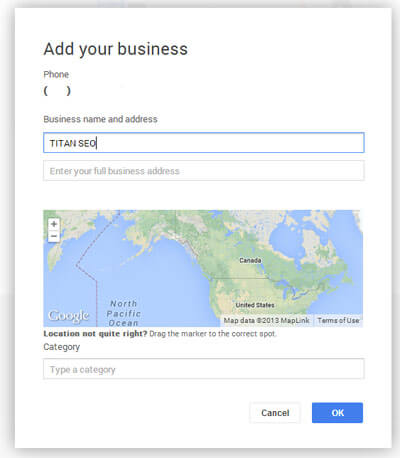
Step #4 Verify your page
In order for all of your information and edits to go live, you will first need to verify ownership of the page. Google does this to ensure that businesses are valid and have provided users with legitimate information. Click the blue ‘verify’ link under the about tab to verify your local business page. Google will send a small white postcard (Easy to overlook, so keep an eye out for it!) within 1-2 weeks containing a PIN that you will use to verify your business.
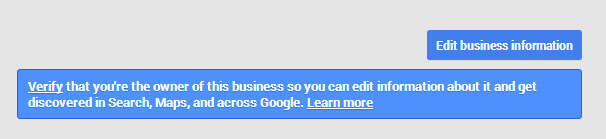
That’s it! Once you have verified your listing, and your information has gone through Google’s quality check, all of your changes will be live and users will be able to find your listing and Google+ Local page. You will be able to manage your listing through your Google+ account, and users will be able to review and engage with your company.
If you have any questions about setting up Google+ Local, Google Places or how these listings can impact your SEO strategy, please contact us.
Submitted by Erica Machin, Titan SEO